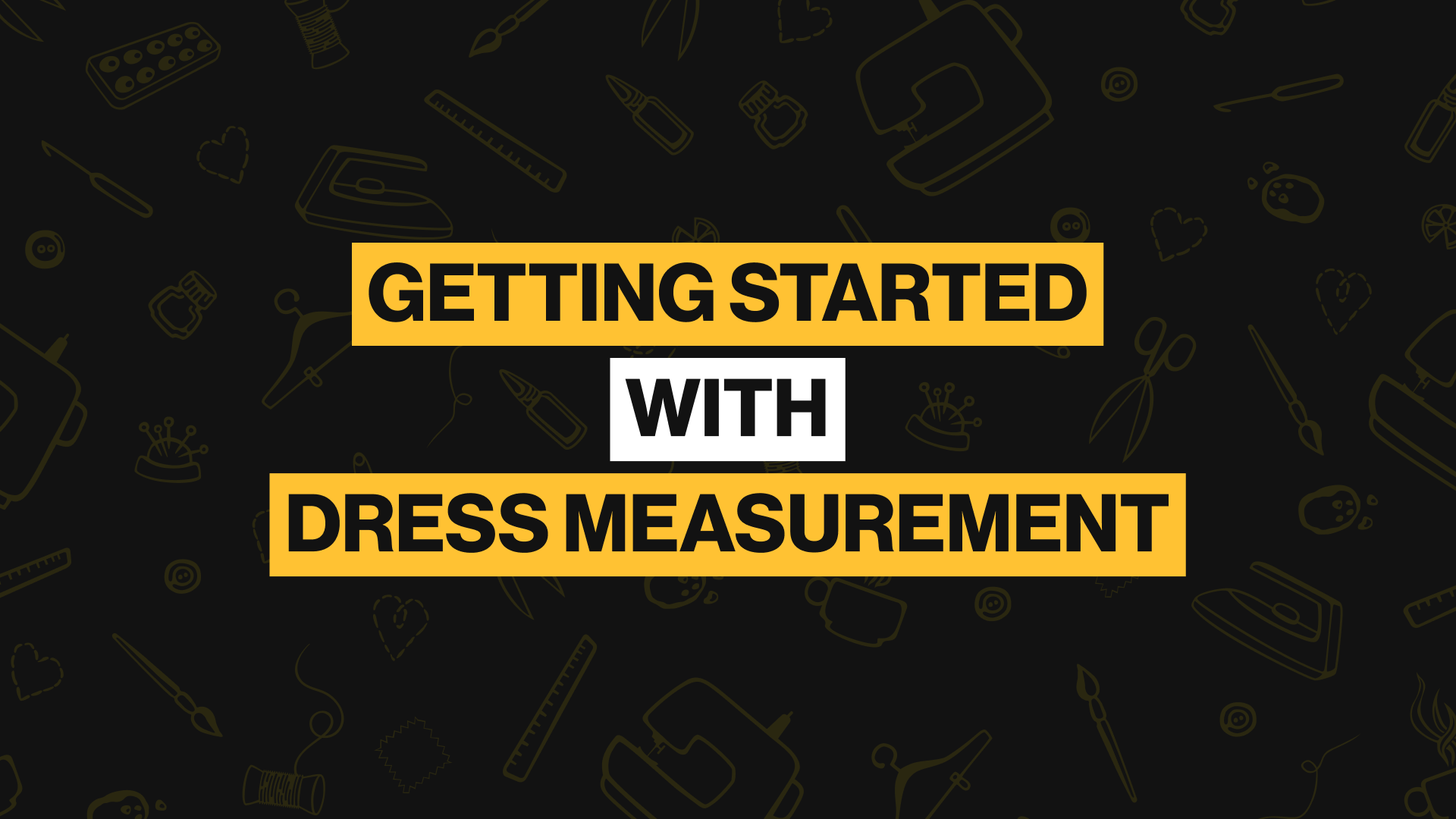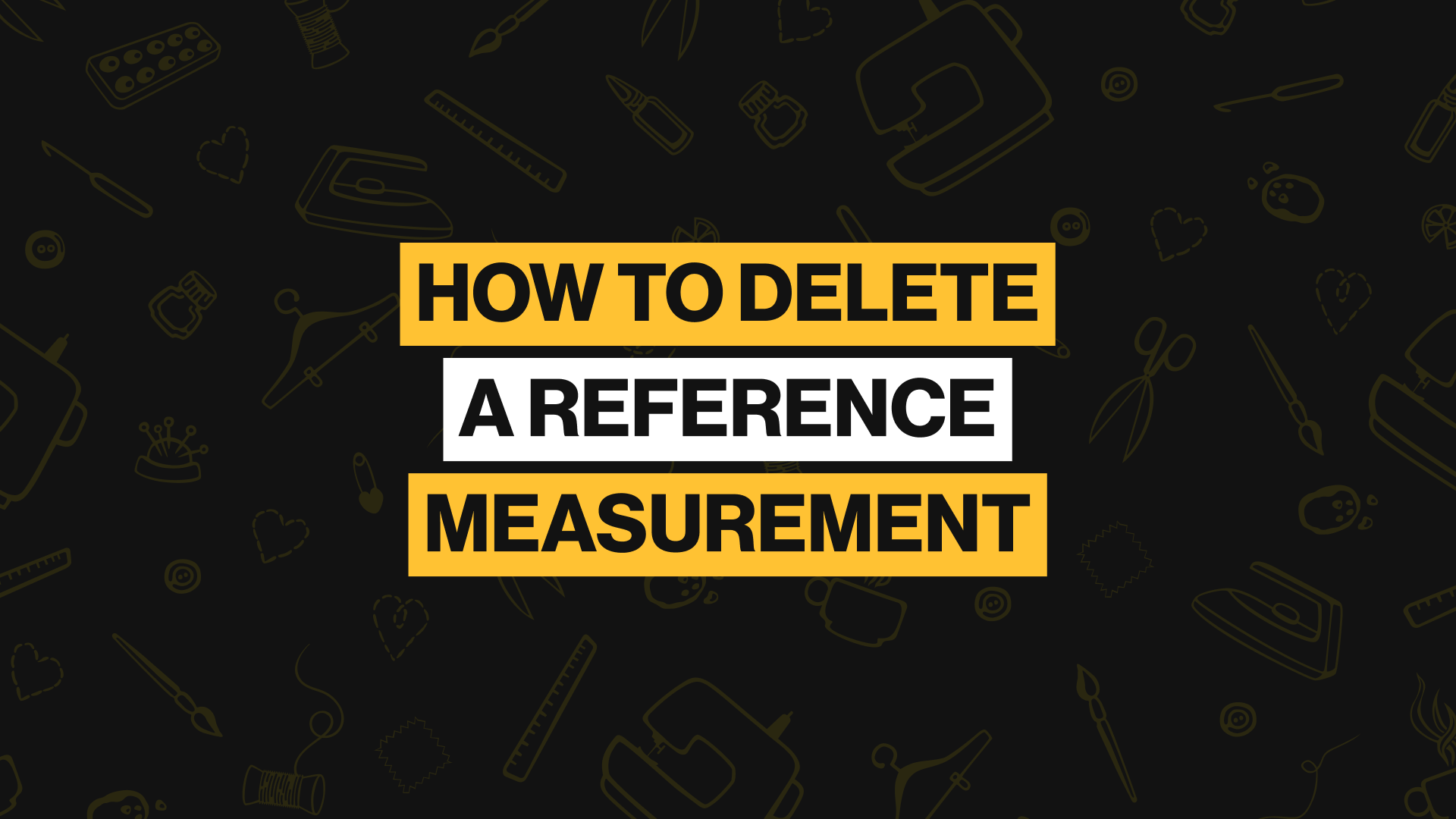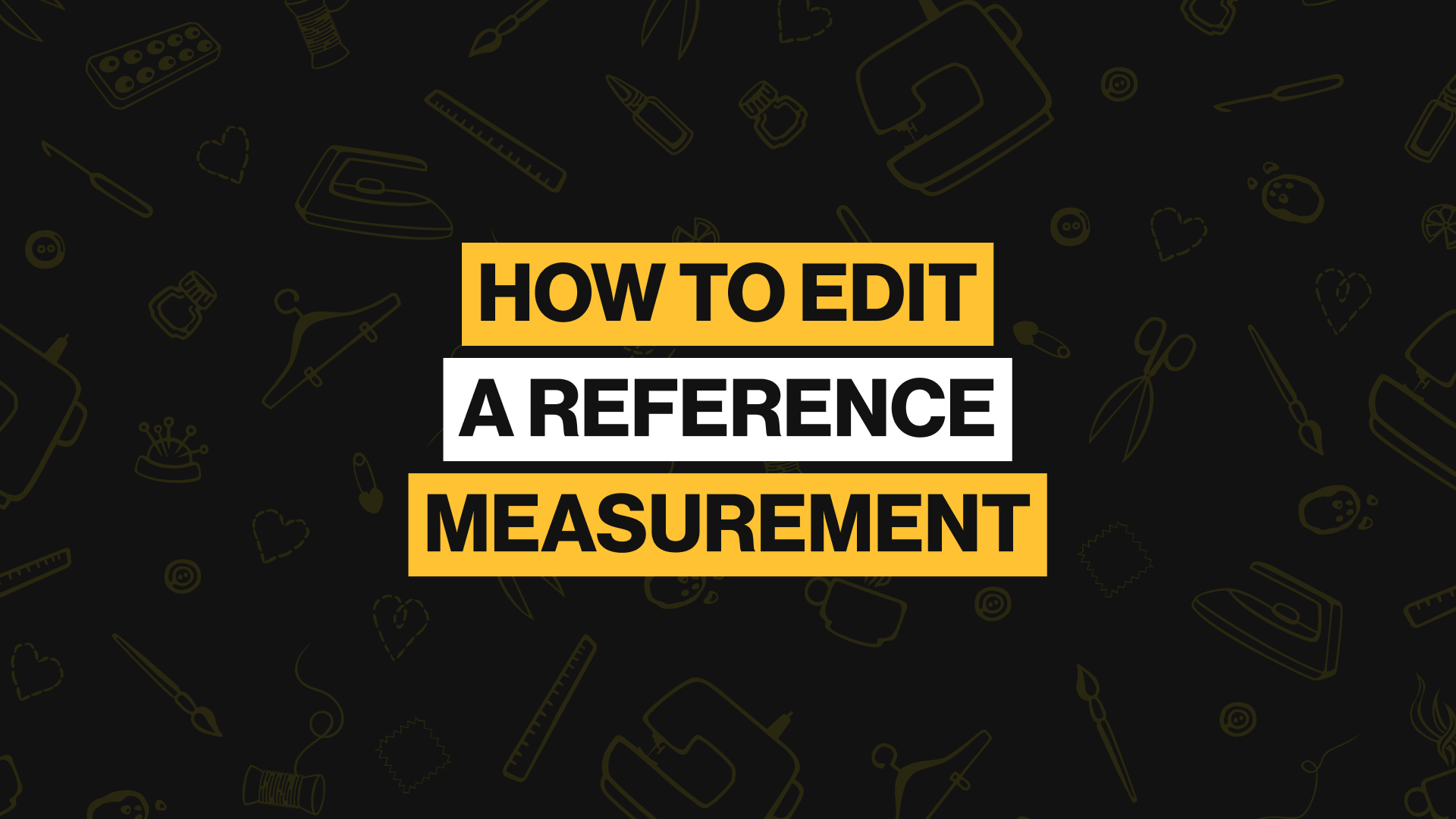What Are iCloud Settings?
This is where you can manage and keep track of your data. It also allows you to back up and restore your data on the app, both locally and on iCloud. This ensures your data syncs correctly on all devices and prevents loss of data. This feature is only available for Tailor Shop subscribers.
Feature 1
iCloud toggle button
This controls syncing of all data unto the Cloud. It is present for both Free and Tailor Shop Users. Make sure your iCloud sync toggle button is on when you want to back up your data on the cloud. And if somehow, your app is deleted on your device and you have to redownload the app. Once the app is downloaded, open your app, put the iCloud toggle button on and the app will restore all your files.
Feature 2
Storage Details
You can check the storage details if you want to compare the data on your device and the data on the iCloud. This will allow you to confirm if everything syncs properly. If you notice that it doesn’t, you can use the Pull from iCloud and Push to iCloud features to solve whatever discrepancies you might find. Make sure to refresh this storage details page to get accurate information after you perform any action on the iCloud settings page.
Feature 3
Pull from iCloud
Pulling your data from iCloud will erase all your data on the device you are using and replace it with your data in iCloud. Use this when you know the data on the iCloud is more updated than the one on your device.
Feature 4
Push to iCloud
Pushing your data to iCloud will erase all your data from iCloud and replace it with your data on this device. Use this when syncing is not done properly and the data on your device is more updated than the one on the iCloud.
Feature 5
Save Local Backup
This action will back up your data locally. Make sure to back it up as frequently as you create new data.
Feature 6
Restore Local Backup
If you mistakenly delete data, you can restore your local backup to make up for this.