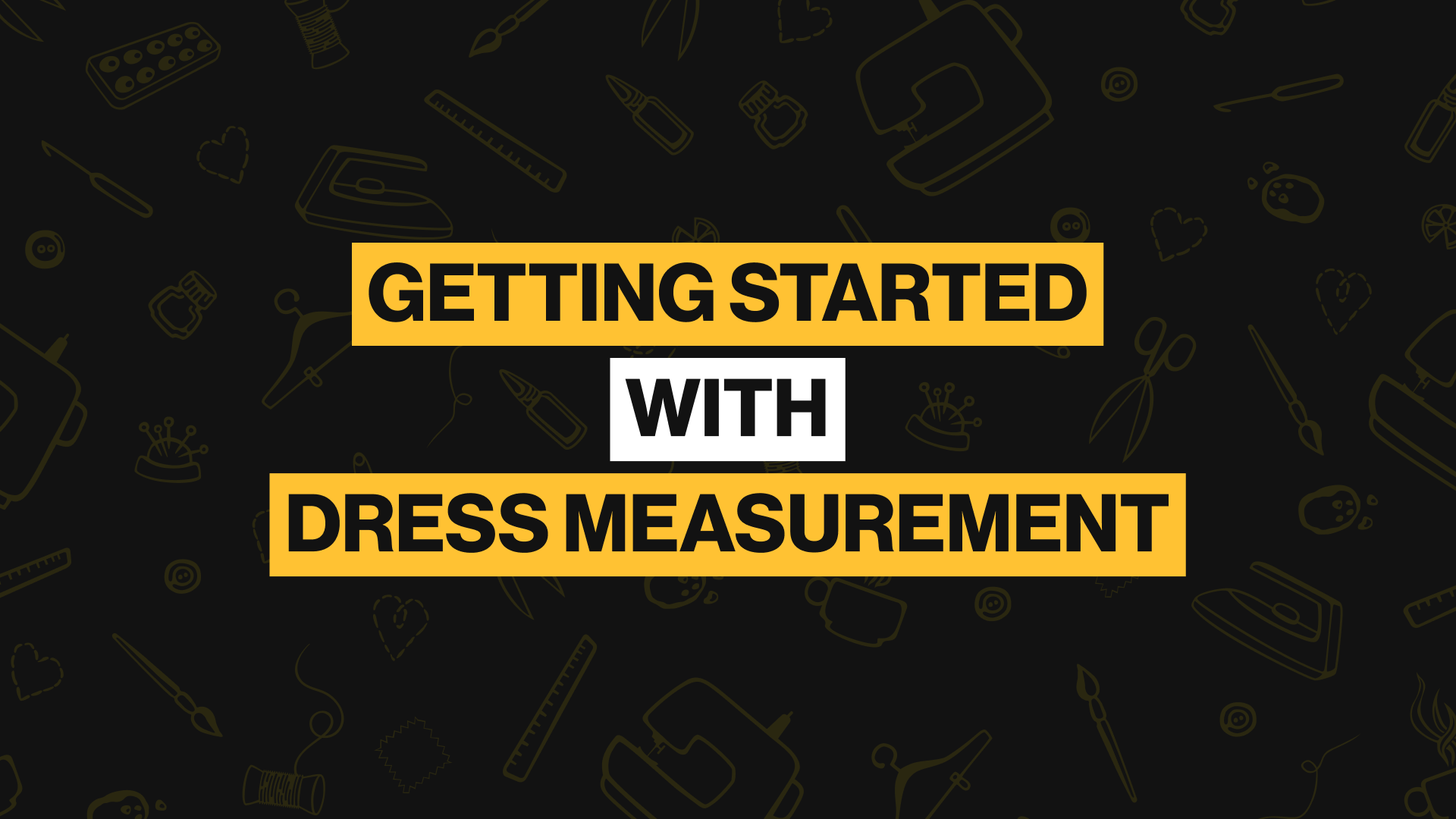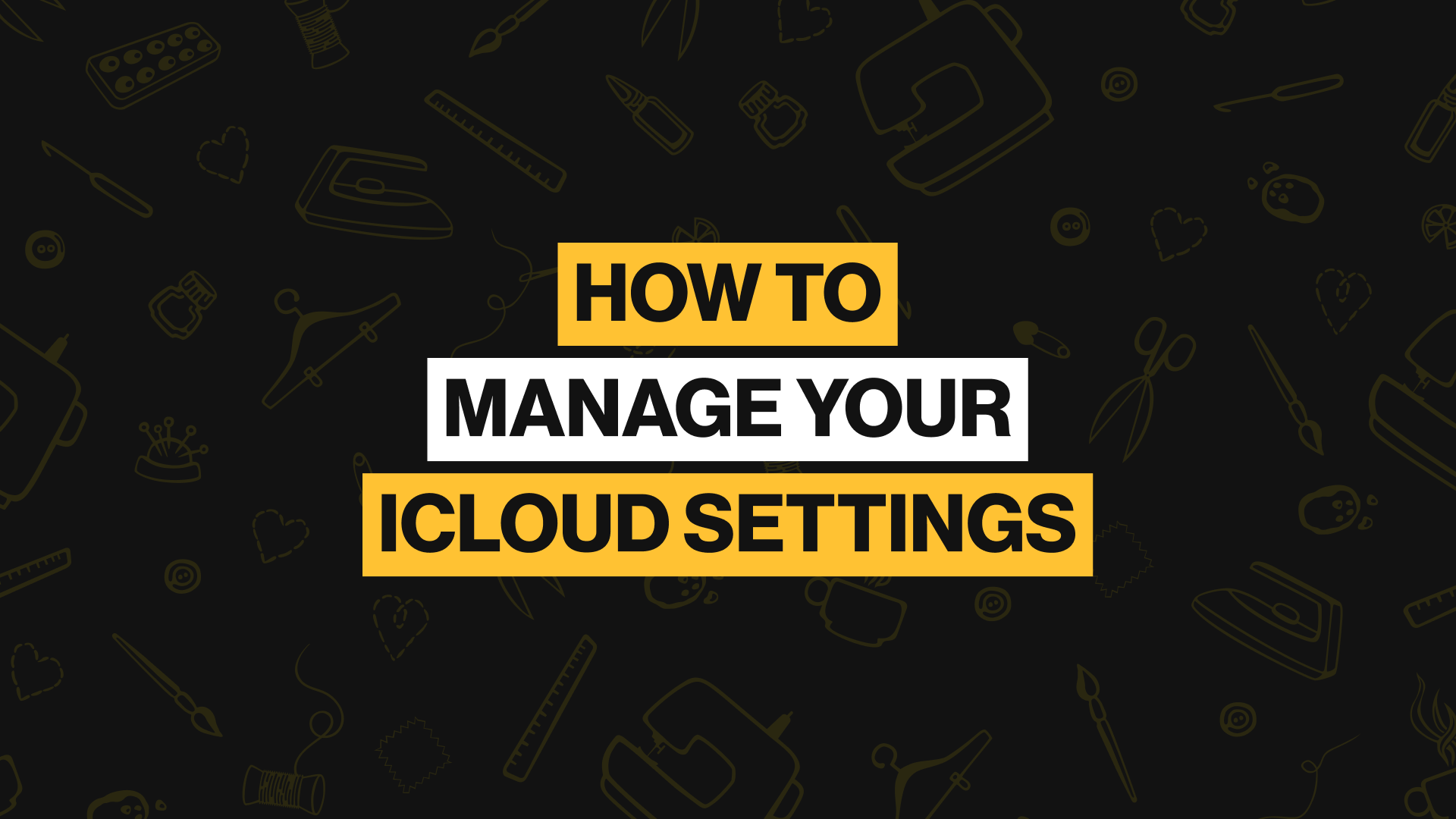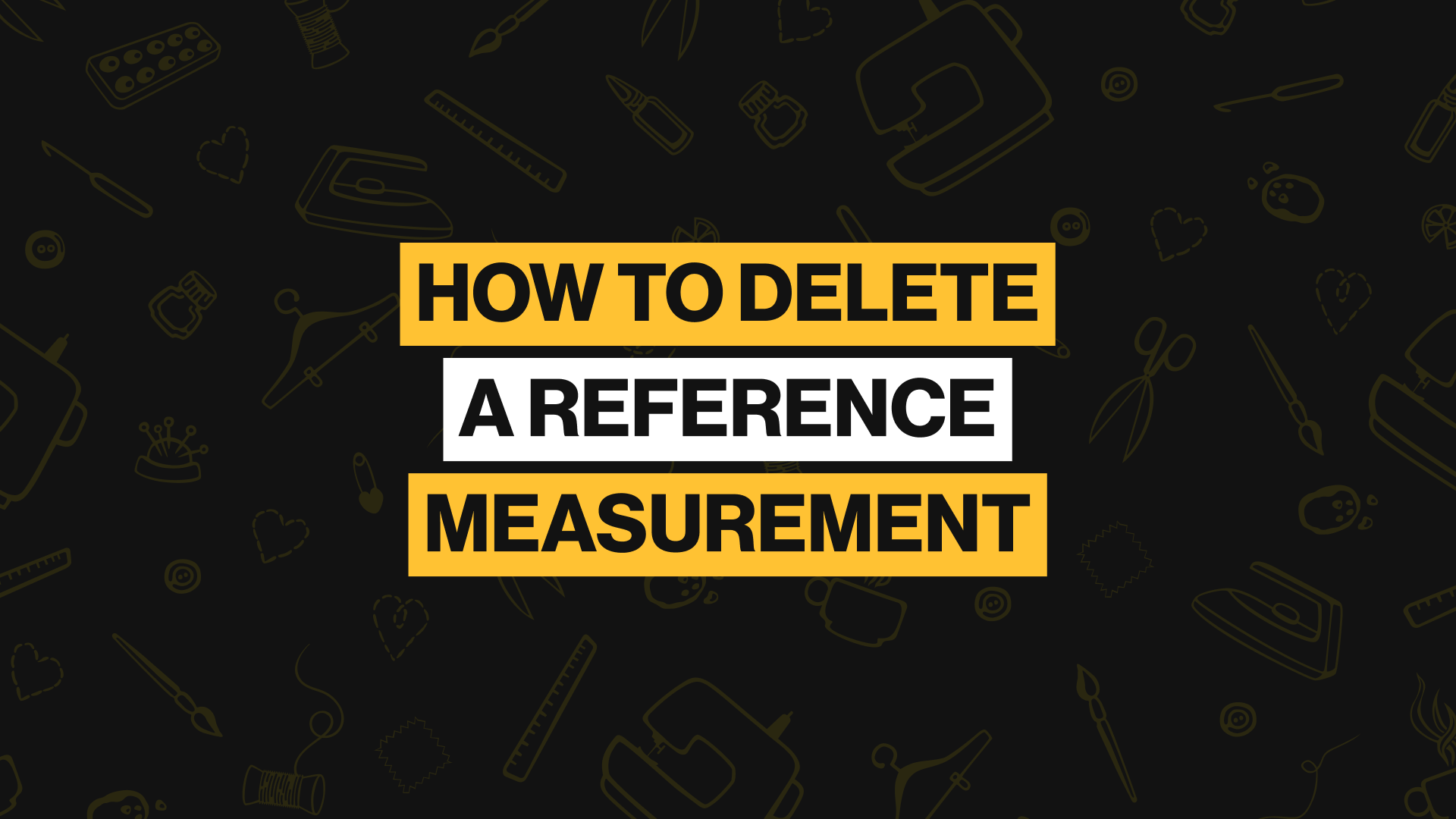editing reference Measurements
Similar to custom measurements, reference measurements can be edited as well. Here’s how to do it:
Step 1
Go into edit mode
Go to the page of the reference measurement you want to edit.
Tap on the Open a profile in the top-right corner of the app. This will take you to the edit mode.
Step 2
Switch to reference measurement mode
Switch to reference measurement mode by tapping the switch button beside the helper icon in the top-right corner of the app. Note that you can only edit reference measurement lines when in reference measurement mode.
Step 3
Select the reference line you wish to edit
Tap on the reference measurement line you want to edit. Once tapped, the line will turn to a bright grey color with double circles at the end of each line to show that it has been activated.
Now, press continue (the big yellow button at the bottom of the app)
You should see a big circle at the bottom of the line, move it around. Now you can edit your measurement.
To add more lines or remove a line, use the “+” or “-” buttons.
When you are done, save the changes.