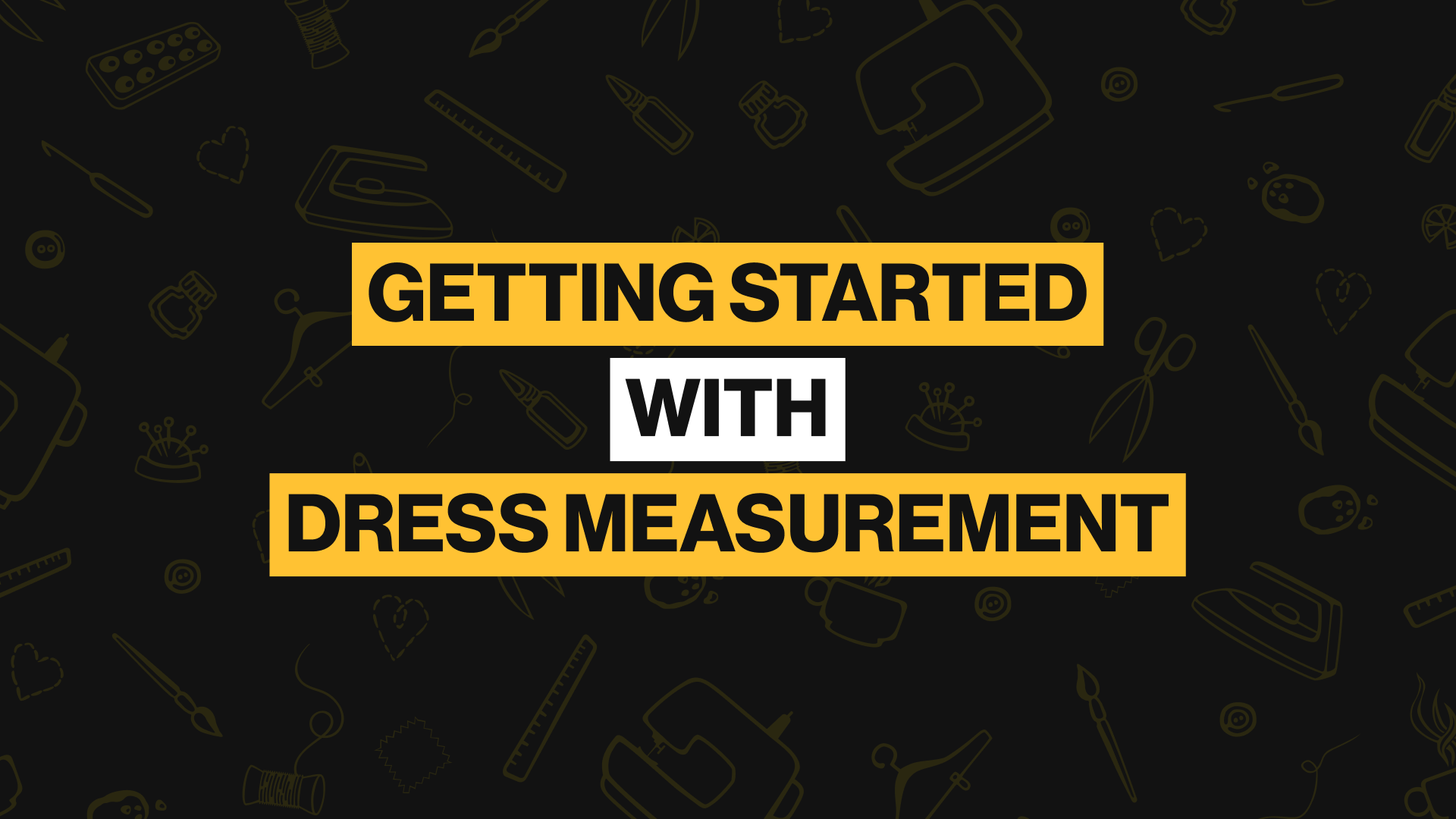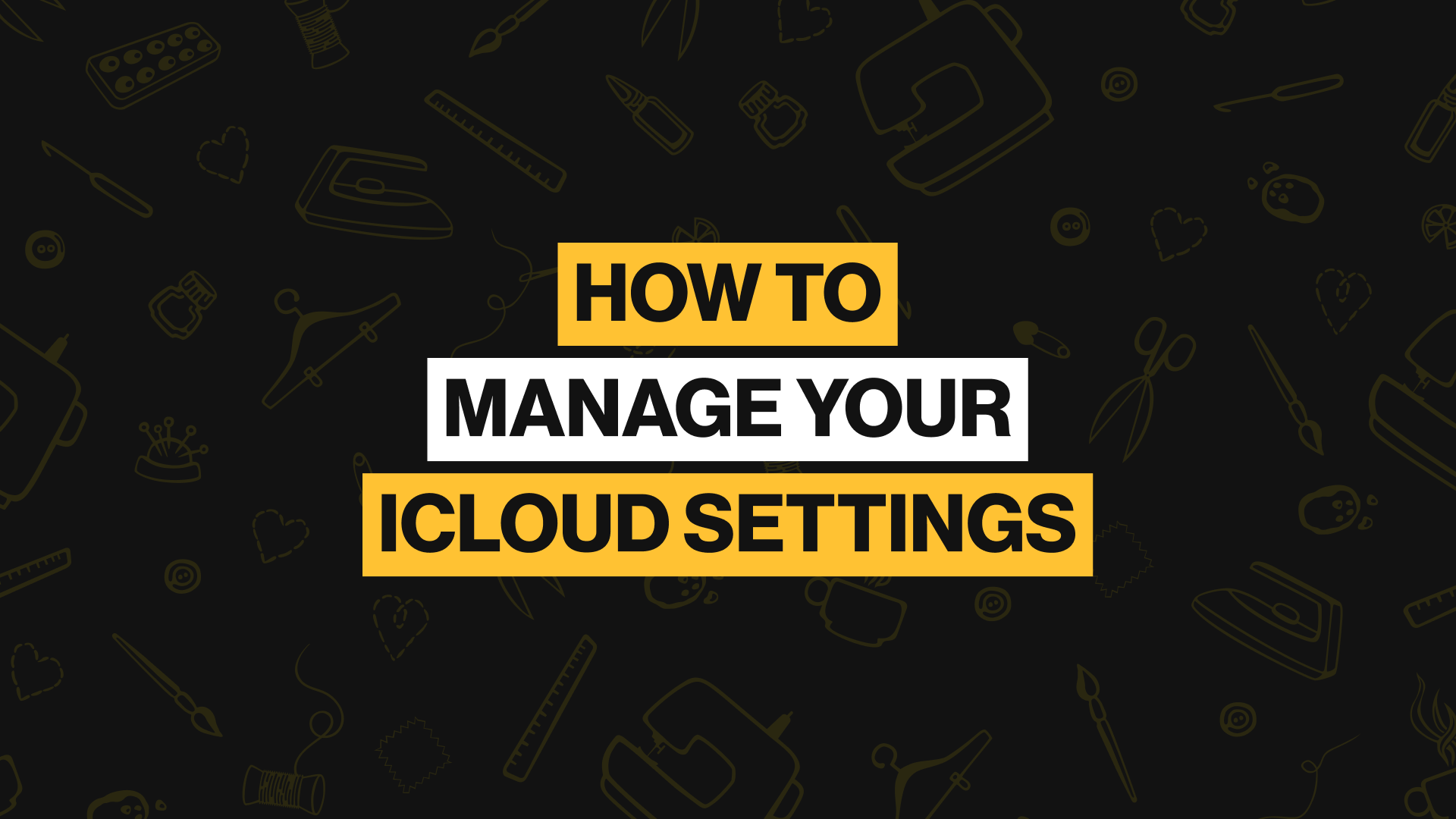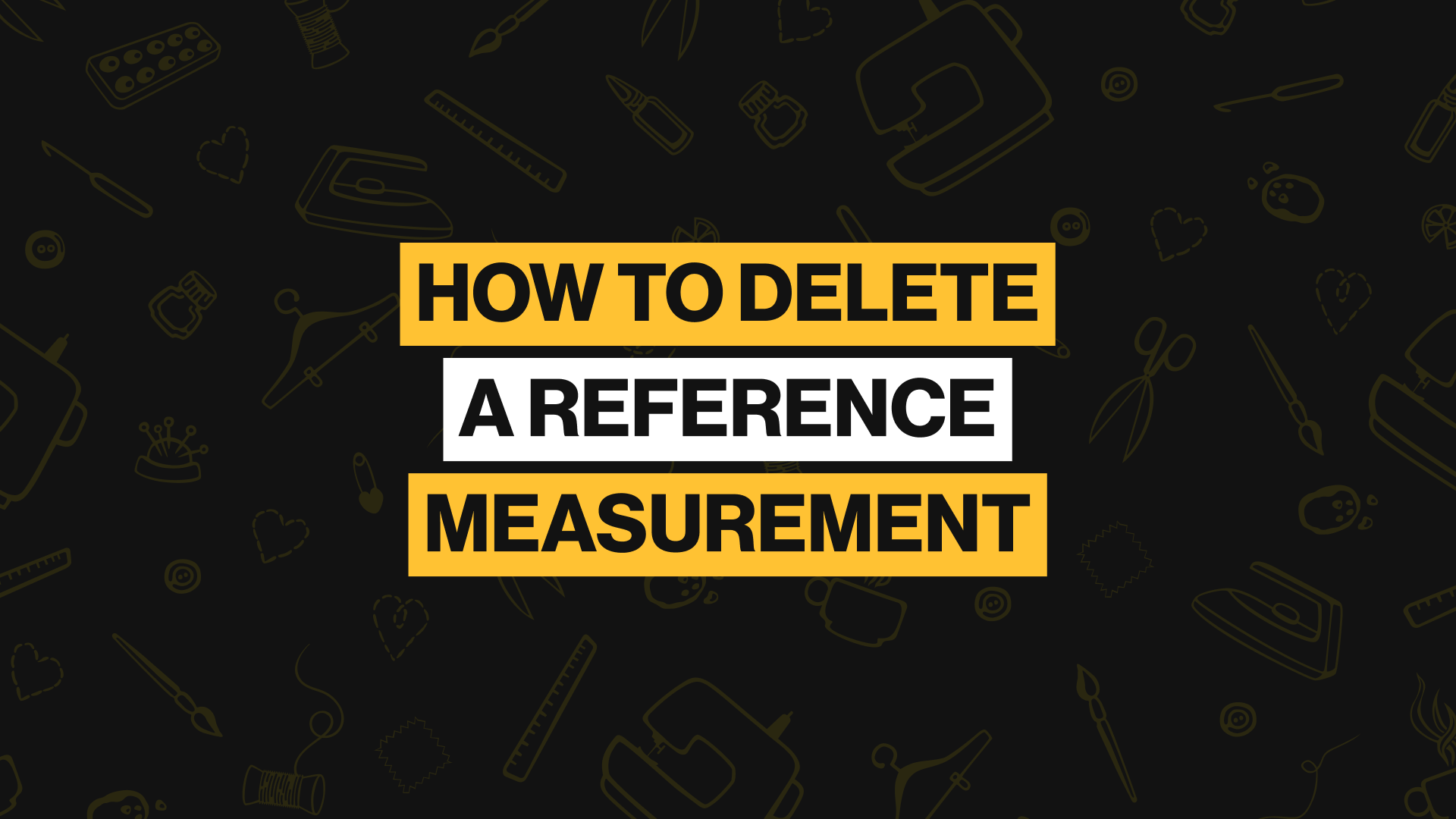Creating reference Measurements
A reference measurement can be created on a blank page or on an existing page that has custom measurements. Reference measurements are used as guidelines that “reference” a section of a model’s body.
A reference measurement cannot be created on default pages, only custom measurement pages. To create your first reference measurement, follow these steps:
Step 1
Try to Add A Custom Measurement
Open a profile.
Go to the custom page where you want to add a reference measurement. You can add a new custom page if you want.
Tap on the “+” icon in the top-right corner of the custom page. A pop-up will appear giving you two options. Select “Add custom measurement”
Step 2
Switch to Reference Measurement Mode
On the first page, tap the switch button beside the helper icon in the top-right corner of the app
A pop-up will appear asking if you want to switch the reference measurement mode. Select switch.
You will see a big circle on the page. Drag the big circle to where you want to start the measurement, and press continue.
Step 3
Add Reference Lines
Drag out the big circle to draw the line. Use the + and – icon to add or remove lines. When you are done, press save.
Repeat the previous step if you want to keep drawing reference measurement lines.
Step 4
Exit the Reference Measurement Mode
When you’re finally done drawing, press “Exit” at the top-left corner of the app to exit the reference measurement mode.