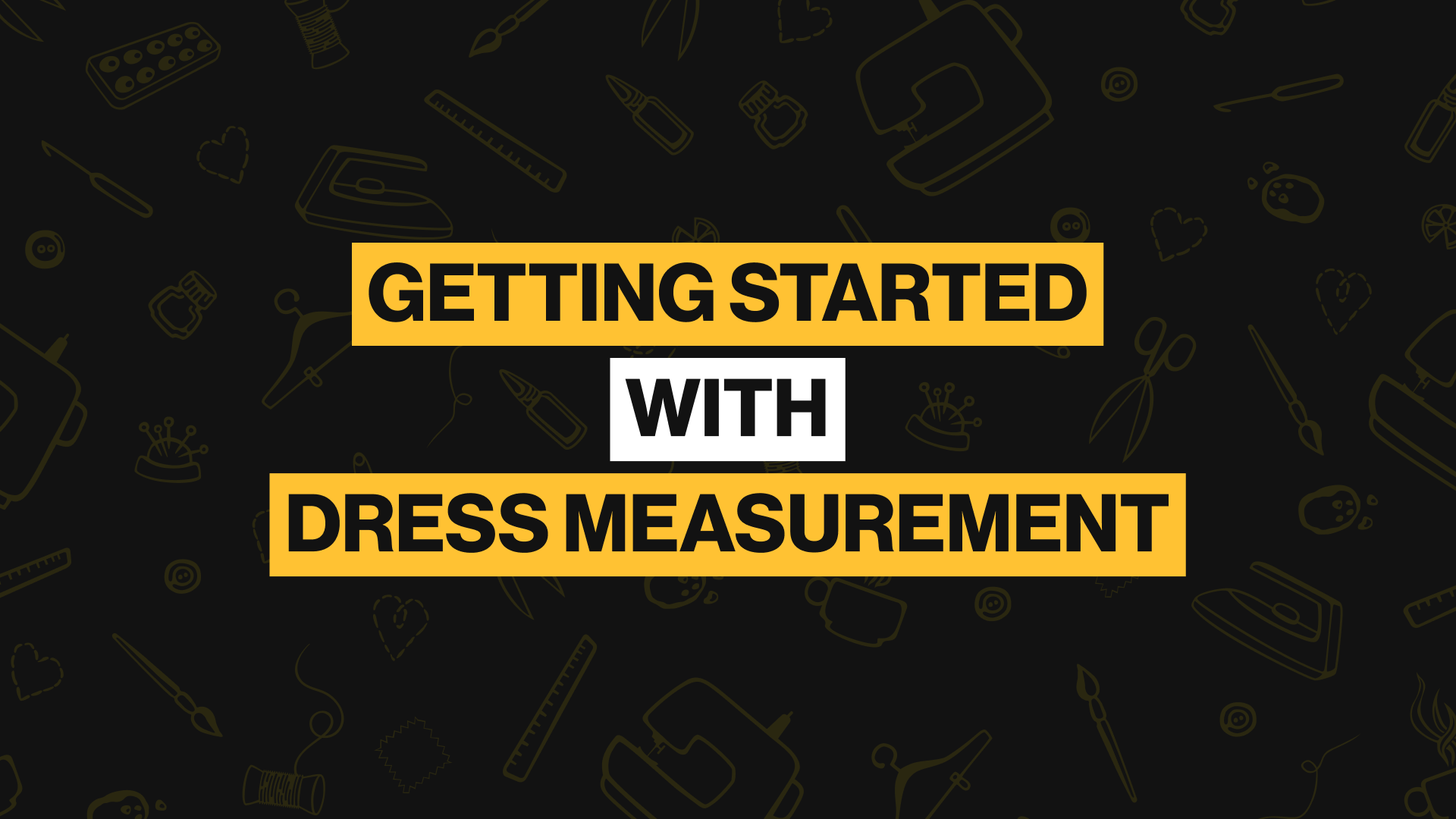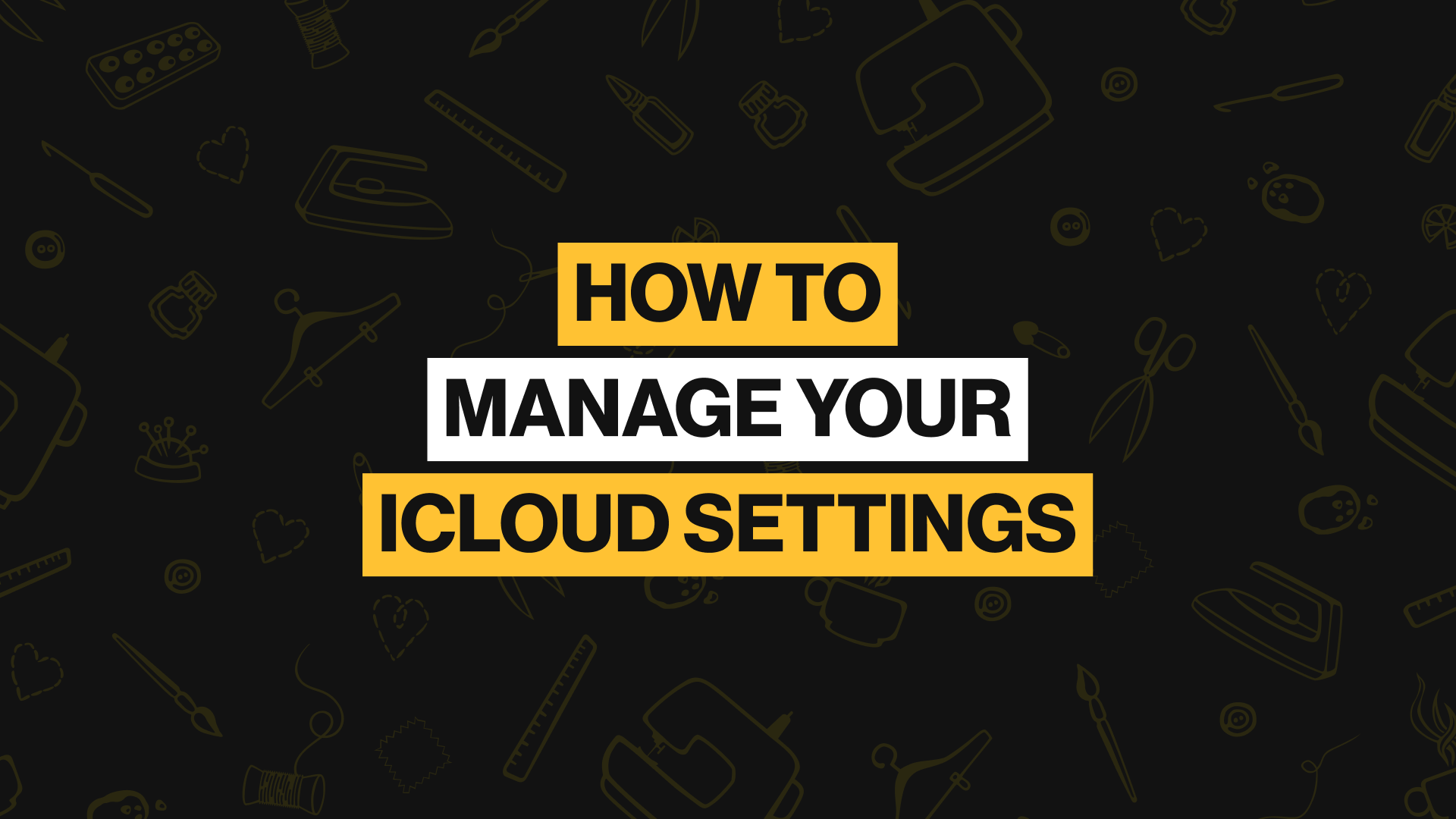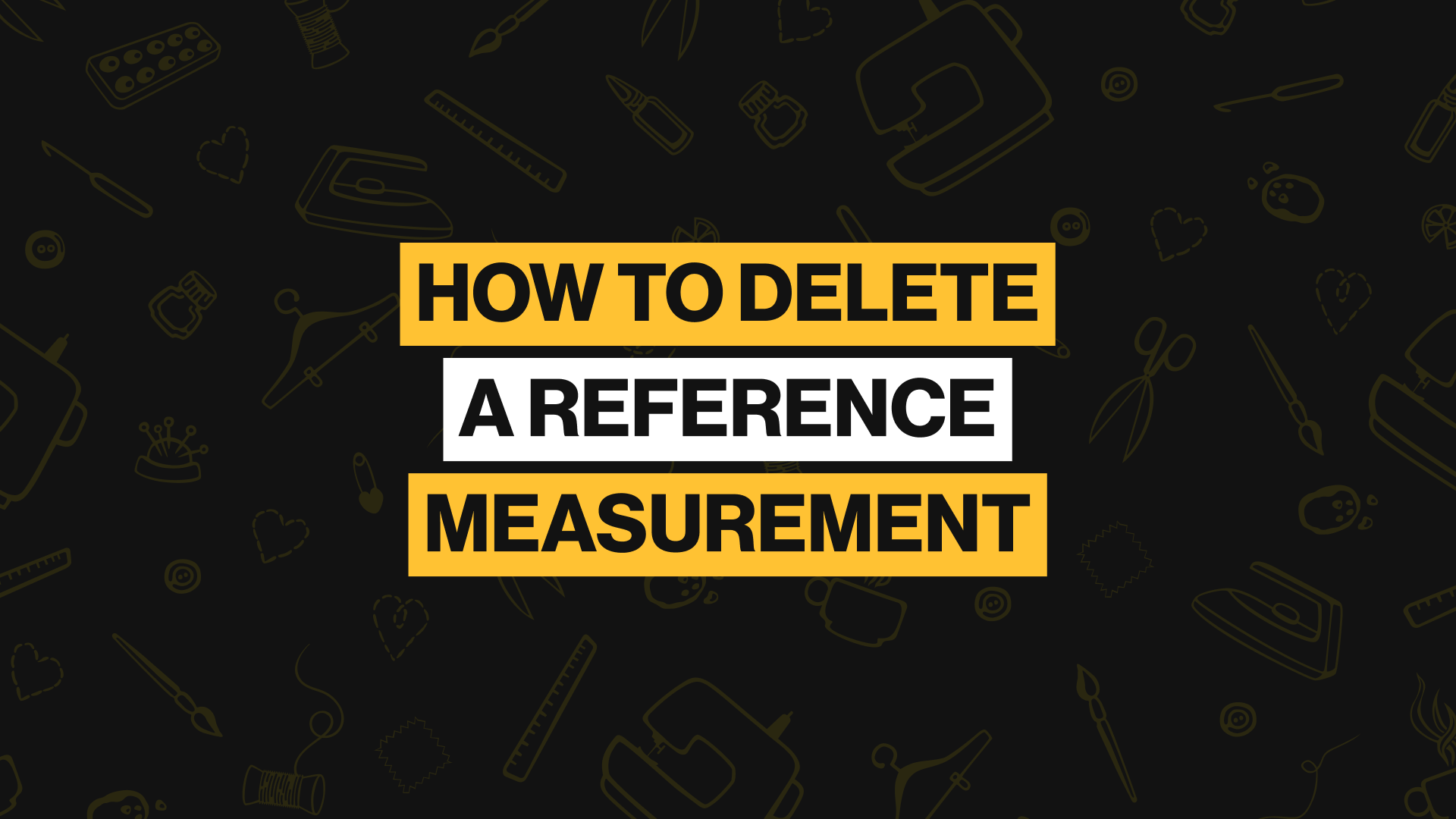Steps To Creating Custom Measurements
As a Tailor Shop subscriber, you can create custom measurements which allow you to draw out your own unique measurements on any side of an avatar, and label it. You can also add instructions or tips that you believe the measurement might require.
Step 1
Add a new page
Select a profile you desire to add a custom measurement to, and scroll to the end of the pages. Then tap on the “create page“ button or the “+” icon in the top-right corner of the app. After creating a page, choose a view for your avatar.
Step 2
Tap on the “+“ icon to add a custom measurement
Select “Add custom measurement” and drag the pulsating circle to where you want to start the measurement from, then tap continue.
Step 3
Draw out the measurement line
Drag the circle out to draw a line and stop where you want your measurement to stop. Tap the plus button to draw out a new line. Tap the minus button to remove a line. Then save the measurement.
Step 4
Create a label name
Next, Drag out the circle again, to create a label. Tap “Set label“ to save the label. Now you can create a name for your label. Tap on Label’s Name and give it a full or a short name. For example, Long Name: Shoulder to Hip; Short Name: STH.
Step 5
Add instructions and an image guide
Optionally, you can choose to add instructions and an image guide to the custom measurement. This helps you or anyone else remember how to take this measurement and have a visual guide as well.
Well done on creating your first custom measurement! Repeat the process to create more custom measurements.